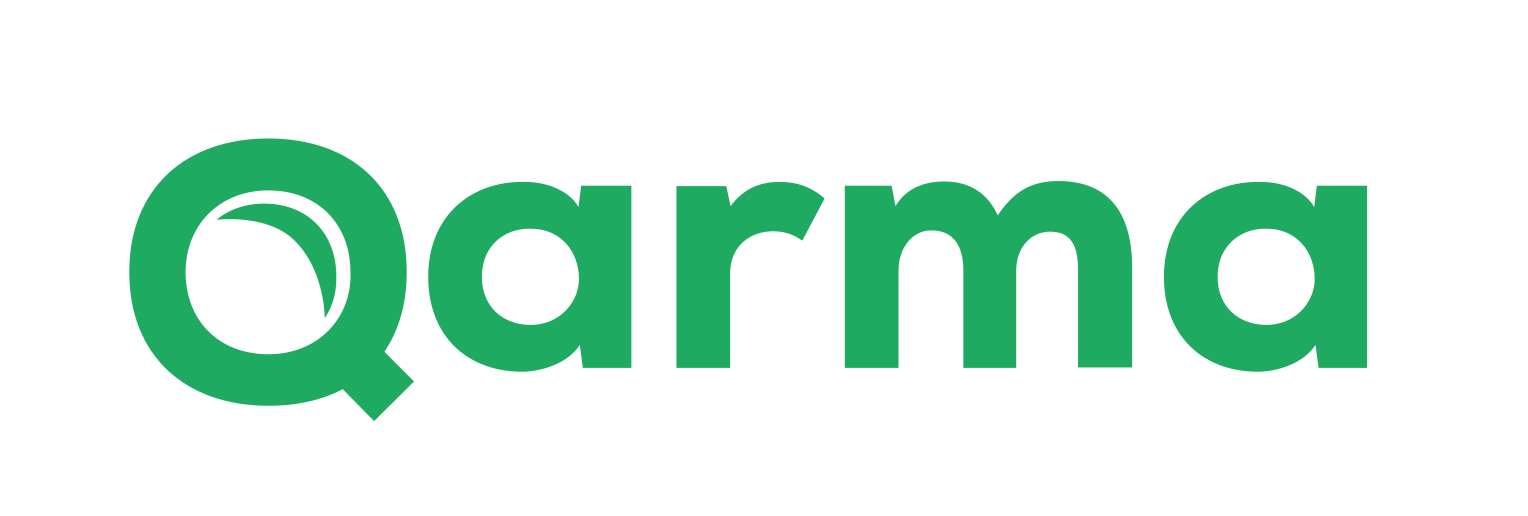Coming update: corrective actions for inspections
timestamp1716146589480
Planned release: end of May 2024
In order to allow our users to work more effectively following up on inspections, we will be releasing a new feature to work with corrective actions for inspection reports.
We intend to host a webinar in Mid June highlighting how this new feature could be used for sample inspections and other purposes (will be announced on our LinkedIn page), but until then please find below all the details of this new feature. It will be automatically available as a replacement for follow-up tasks, so there is no action needed on your side. Users who have been using the follow-up tasks feature will get guidance in the report view when the new feature is available.
From the report page, you will be able to select defects or checkpoints which should trigger a corrective action and with a few clicks create a Corrective Action Plan (CAP) for the supplier to follow up.
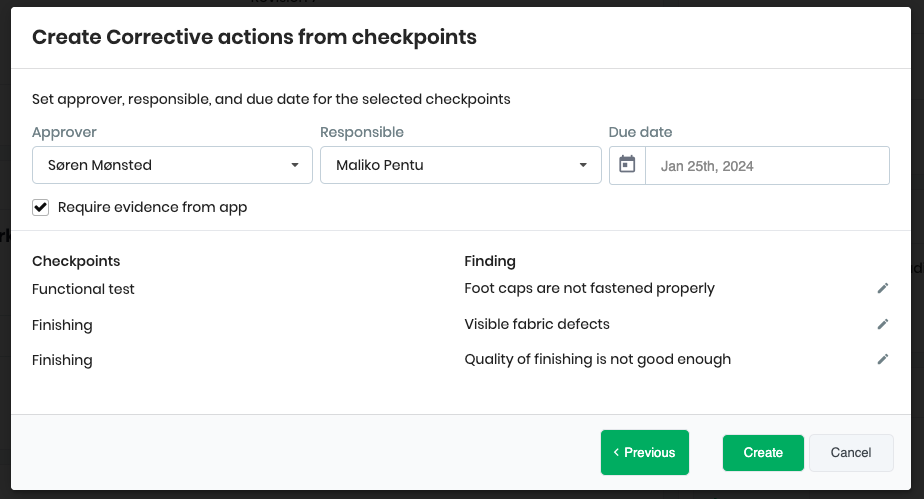
Getting visual feedback into the reports
One of the key benefits from this new feature is that the images or videos provided as evidence when resolving a corrective action will be displayed directly in the report next to the images of the problem. Below is an example of a defect reported (the first two pictures) and then the evidence from the corrective action provided later (shown with the green “Evidence” marking):
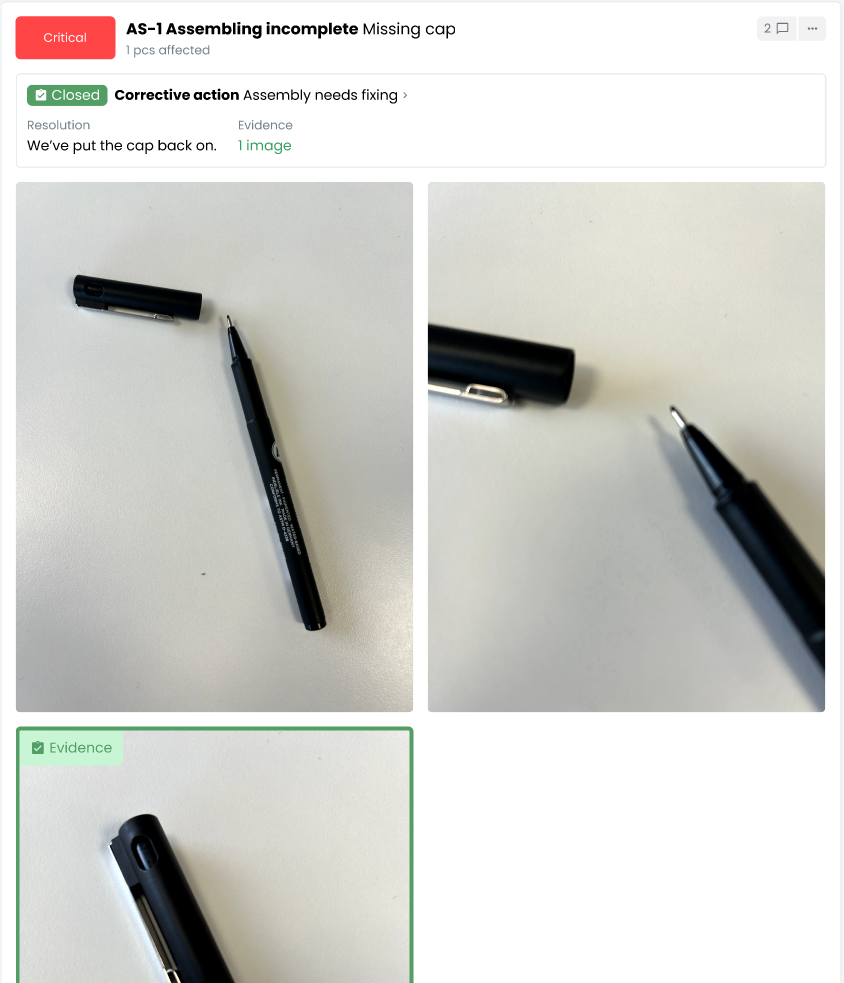
This is particularly useful for sample reports where a lot of changes and updates are made based on previous findings, and suppliers will be able to easily provide images for the corrected version.
Inclusion in PDF report
It’s possible to download pdf report including corrective actions by selecting that option in the download menu:
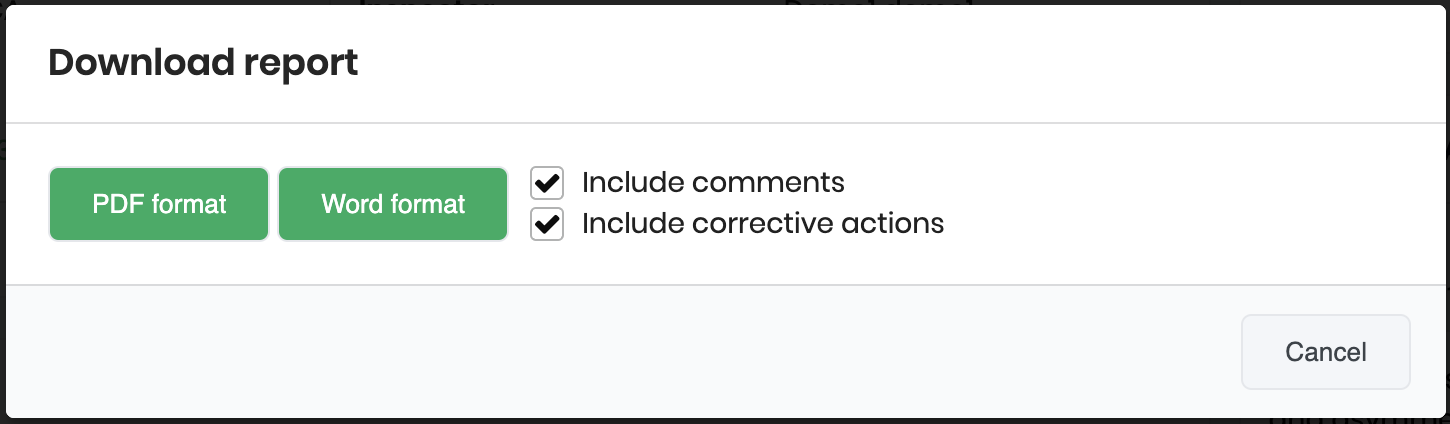
Keep track of corrective actions per supplier
Once Corrective Actions have been created, there will be a dedicated menu for keeping track of the status of corrective actions, where you can filter on supplier, due date, status etc.

Resolve from mobile app
In many cases, you want the supplier to provide some evidence that the problem has been solved. The mobile app will have a Corrective Actions menu where the supplier can easily take pictures or video and resolve the corrective action. If an approver has been added, it will send an email to this person for approval.
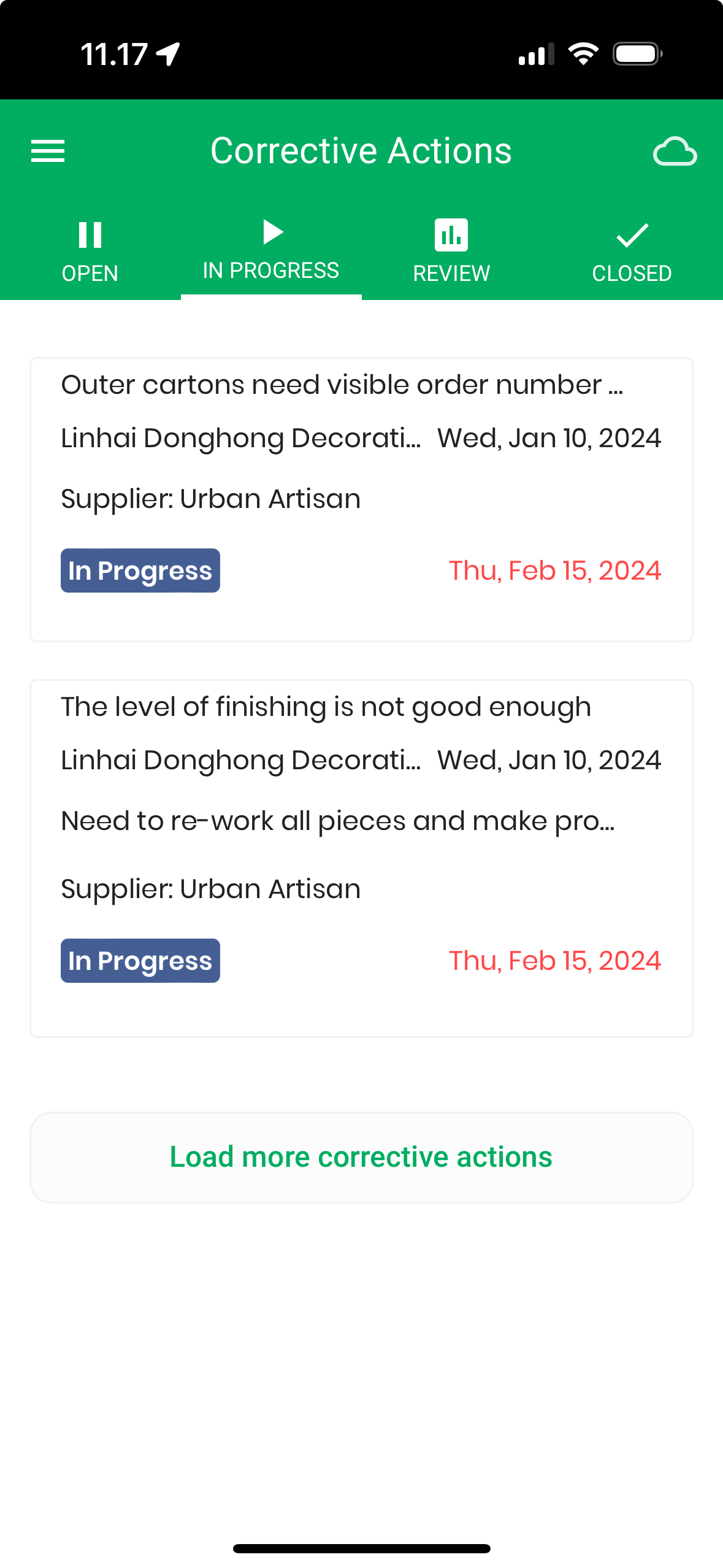
Follow-up tasks
Today, the section on inspection reports called “Follow-up tasks” will be replaced by the new corrective actions. All existing follow-up tasks have been converted to corrective actions by the time of release.
Permissions
Corrective actions permissions are being split in two with this release:
1 - Corrective actions for Audits and Suppliers
This is the previous section that has just been renamed. It has been left un-touched.
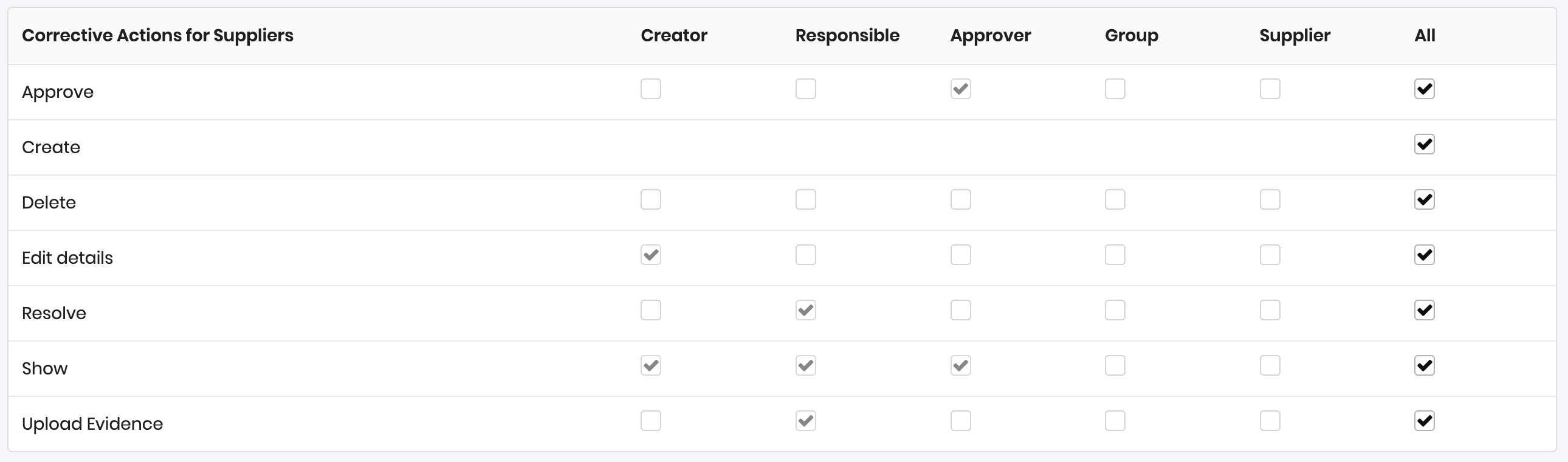
Note that for the mobile app, there is only one entry for controlling visibility of the corrective actions menu, as it included both types of corrective actions.
2 - Corrective actions for Inspections
This section is new and include different scopes than the one above.
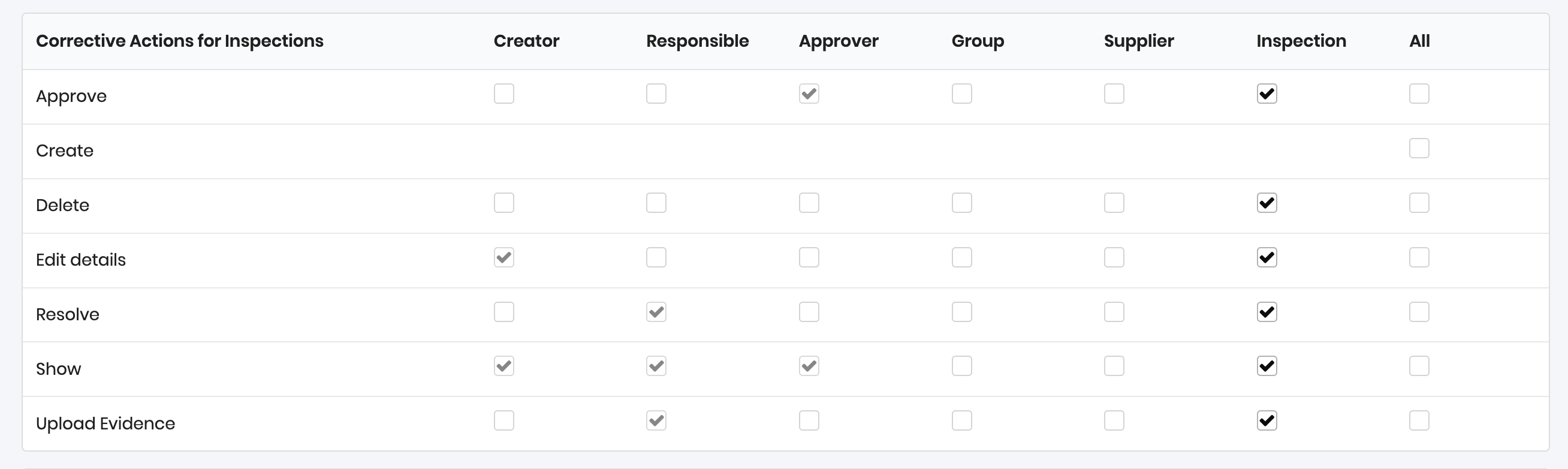
The following scopes can be used to control access:
Creator: The user who creates the corrective action. This user will always have access to editing the corrective action.
Responsible: The user who is assigned as responsible. This user will always have access to seeing the corrective action plus uploading evidence and resolving it.
Approver: The user who is assigned as approver. This user will always have access to seeing the corrective action and approving it.
Group: A corrective action can have a group (can be set on the detailed page). Members of any group that is set on the corrective action will have access through this scope.
Supplier: Users that are member of the supplier will have access to corrective actions belonging to inspections for this supplier.
Inspection: Users that have the Show Report permission for an inspection, can be granted access to corrective actions for this inspection as well. To put it short: if you want users who can see the inspection report to also have permissions for its corrective action, use this scope.
When the release is made, user roles will per default have the access that they had for follow-up tasks in the previous version: If the user role had Manage follow-up tasks permissions, it would get all permissions set in the inspection scope (as shown in the above figure). If the user role did not have Manage follow-up tasks permissions, it will only have Show permission in the Inspection scope. You can of course modify these permissions, but the default permissions should make sure that operations can carry on unaffected by this release, only with the added capabilities of the corrective actions as described in this post.
Data export
When exporting inspection data, it is now possible to include corrective actions as a separate sheet:
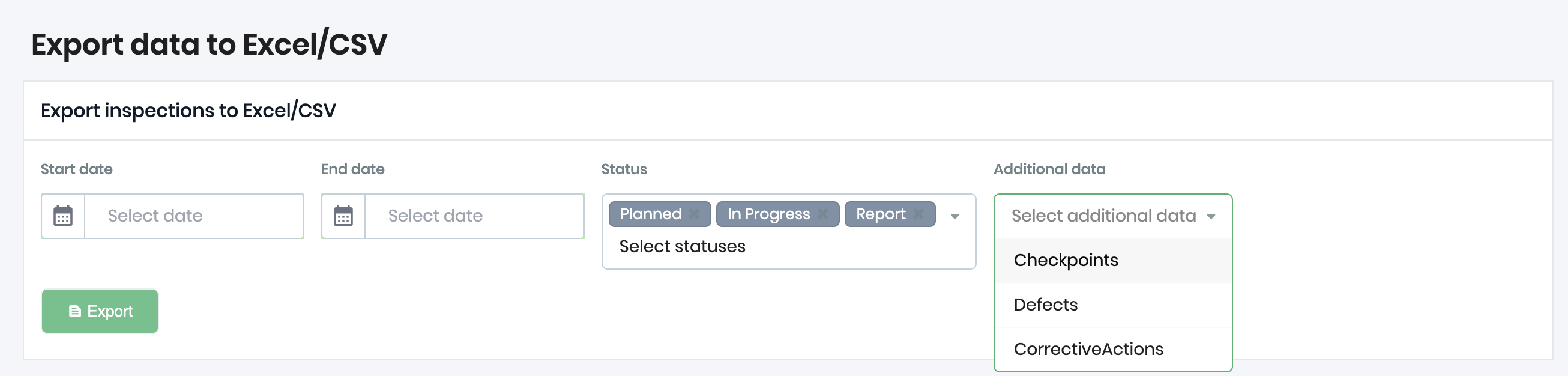
Furthermore, the inspections sheet will include columns for total, open and closed corrective actions.
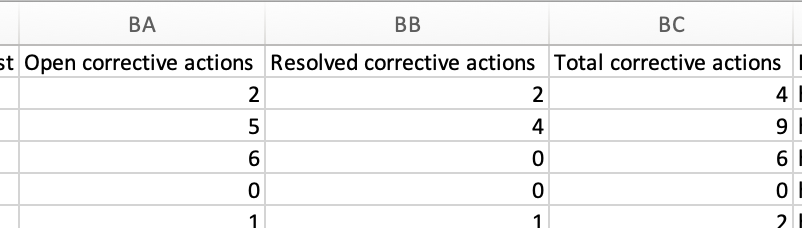
Please note that the data format for inspections has not been changed - the addition of corrective actions was anticipated and prepared for when the data format was released.
Did you like this update?
![]()
![]()
![]()
Leave your name and email so that we can reply to you (both fields are optional):