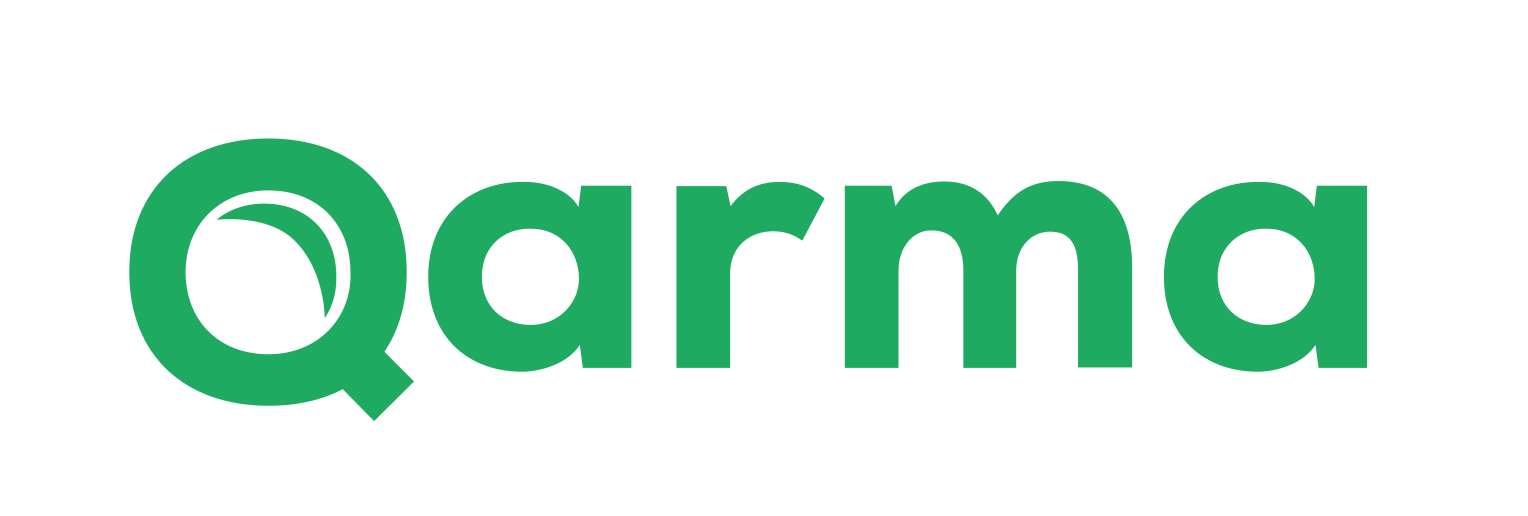Released: Highlight order data on inspection checkpoint
timestamp1730238703242
Released: 29 October 2024
Orders and products imported into Qarma often have a lot of data fields that can be shown in the Order info tab in the Qarma app when doing inspections.
A lot of our customers have asked for this data to be highlighted directly on a checkpoint, to make it clear for the QC what should be checked. This is now possible 🎉🎉🎉
Examples of data fields where this could be relevant are:
Product color
Product variant
Product features
Comments from buyers
Special notes on product details
Highlighting order data during inspection
Once set up (see details below), the checkpoint shows a highlighted area with special attention for the QC. In this case the checkpoint is about color, and the ERP system has information about the color for this item, which Qarma now highlights directly when the user opens the checkpoint:
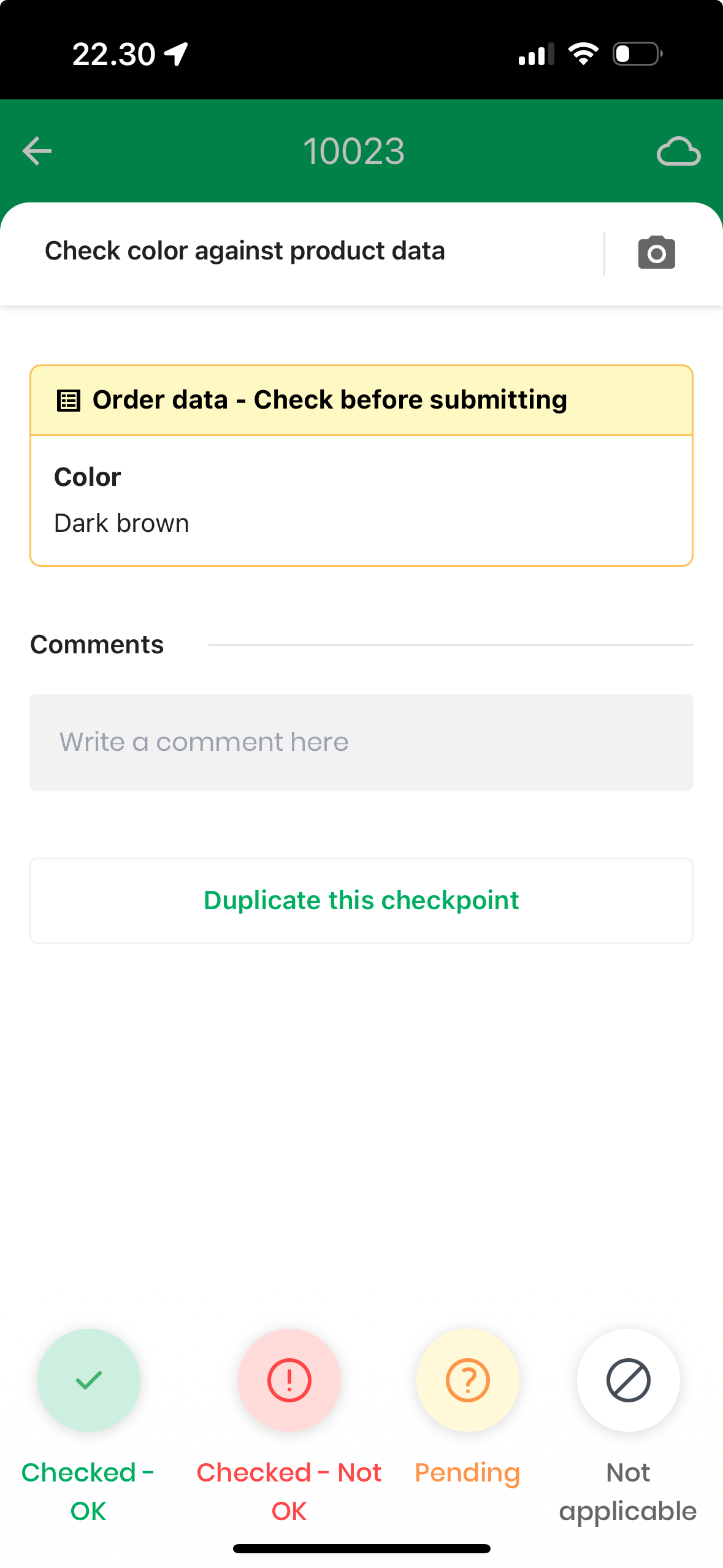
Normally you can set status on a checkpoint by swiping and take photos directly from the checklist. This means the user might never open the checkpoint details page, where the highlight is shown. But if there is order data highlighted on the checkpoint, swiping to set the status will directly open the checkpoint details instead. In that way, you can be 100% sure that the QC is aware of it. Furthermore, there is an indicator informing the user that there is order data to be found:
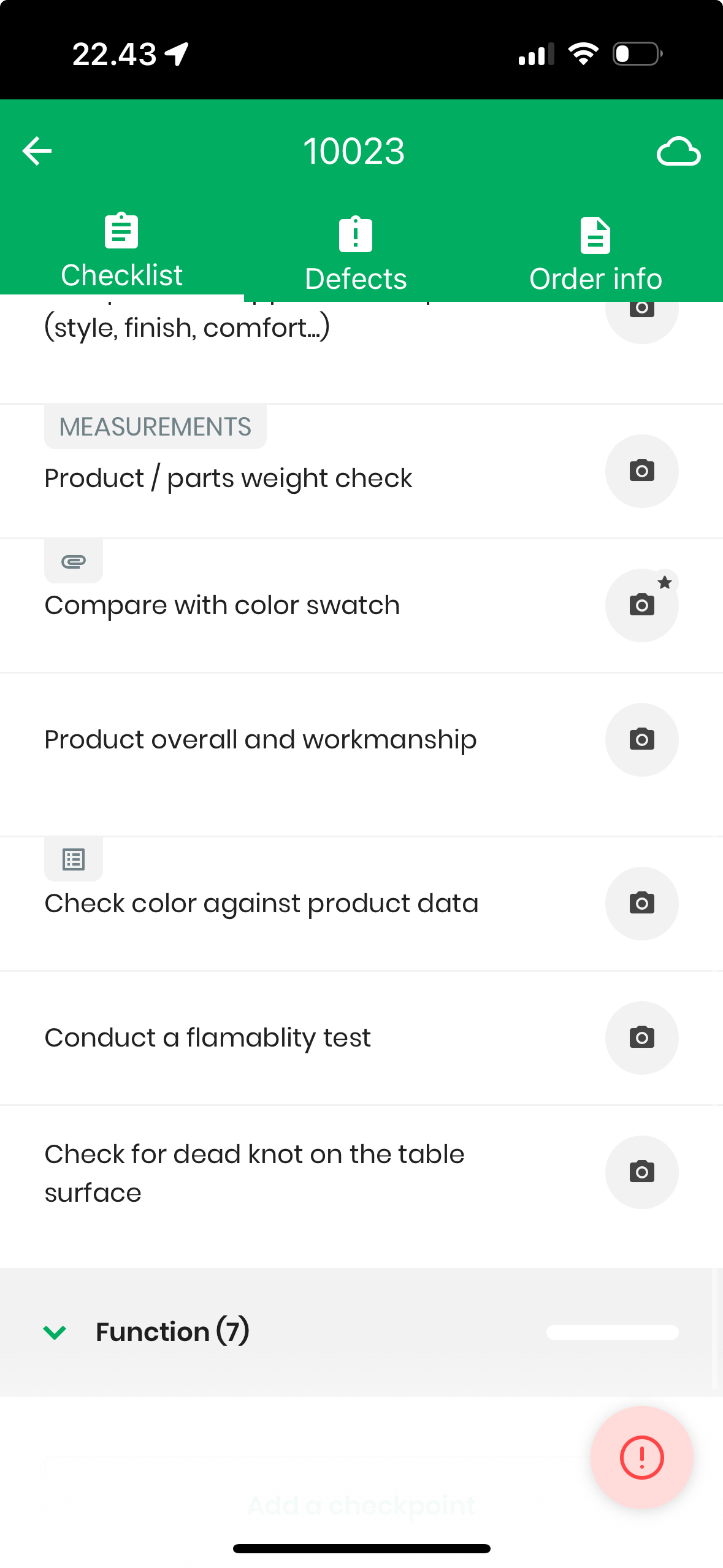
Setting up the checklist
Adding this highlight to your existing checklists is straight-forward: Open the checklist and select the checkpoint where you wish to highlight order data. Next, click the Add order data
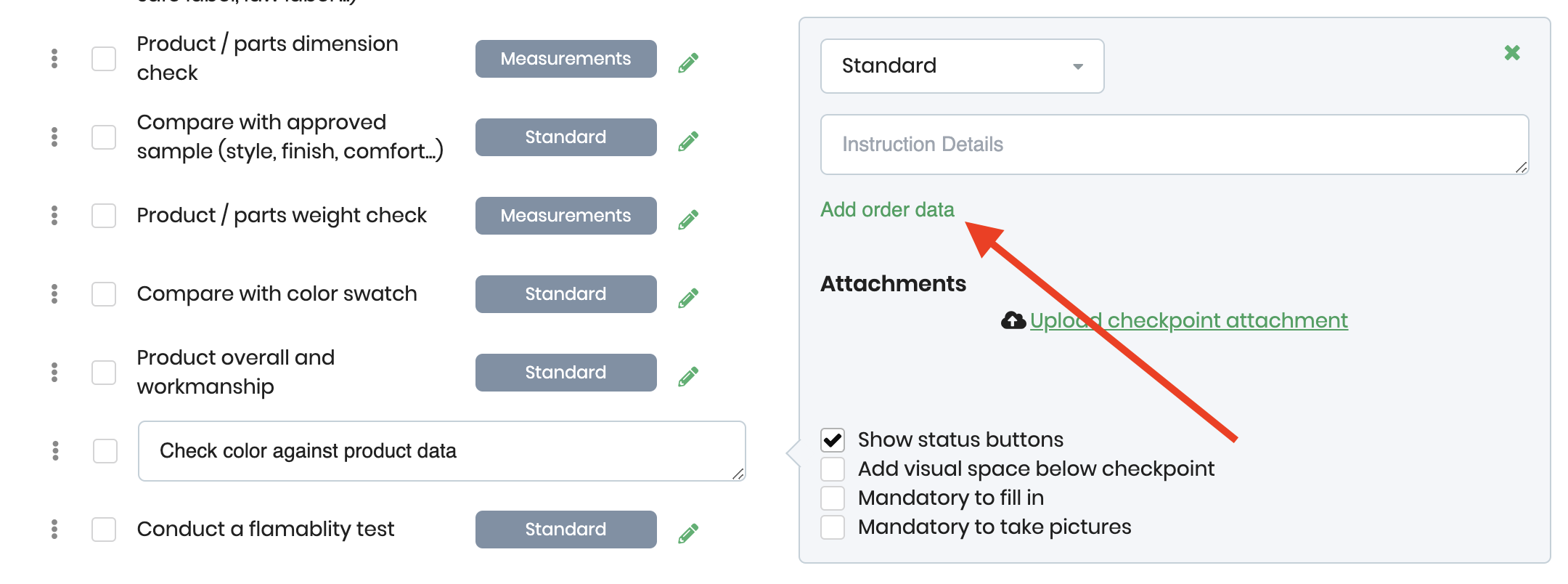
This will display a drop-down where you can select from the order data that has been configured on your account. If you wish to include more order data, please reach out to Qarma support.
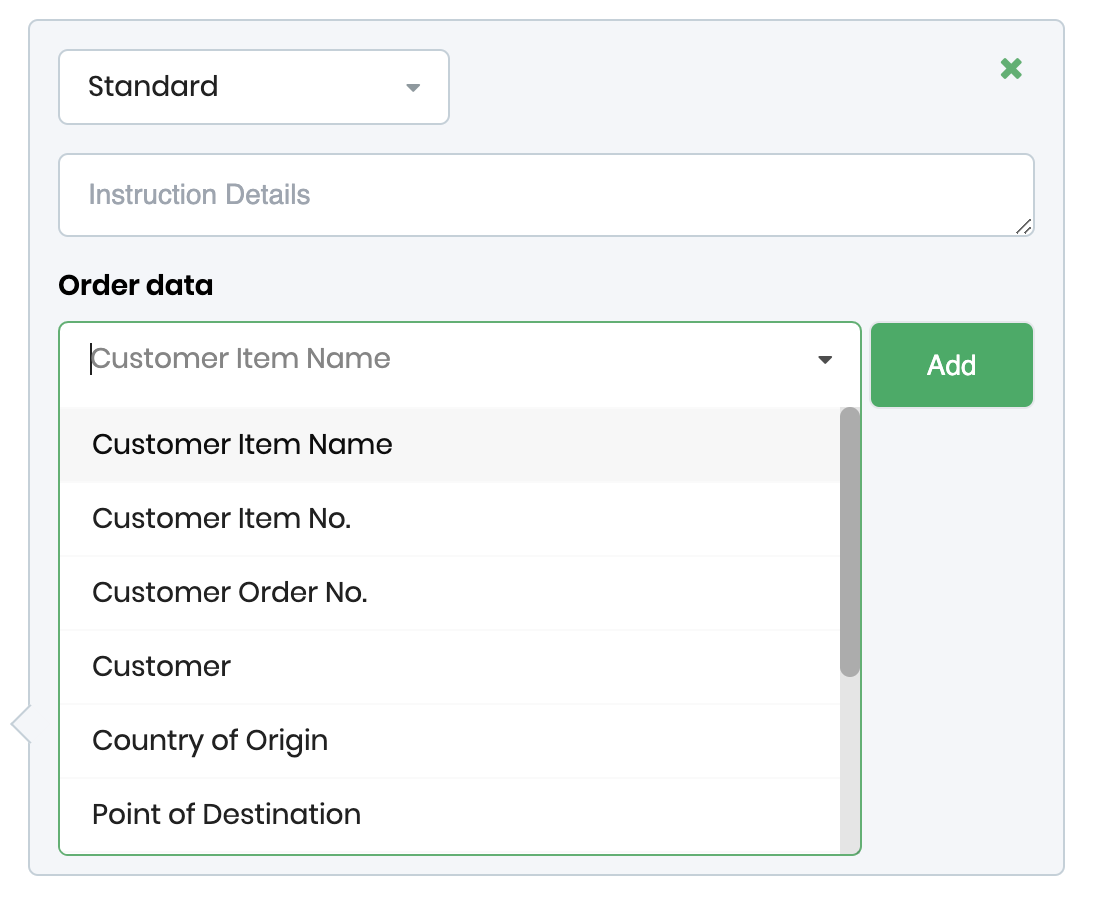
Once selected, click the Add button, and your checkpoint will now be updated:
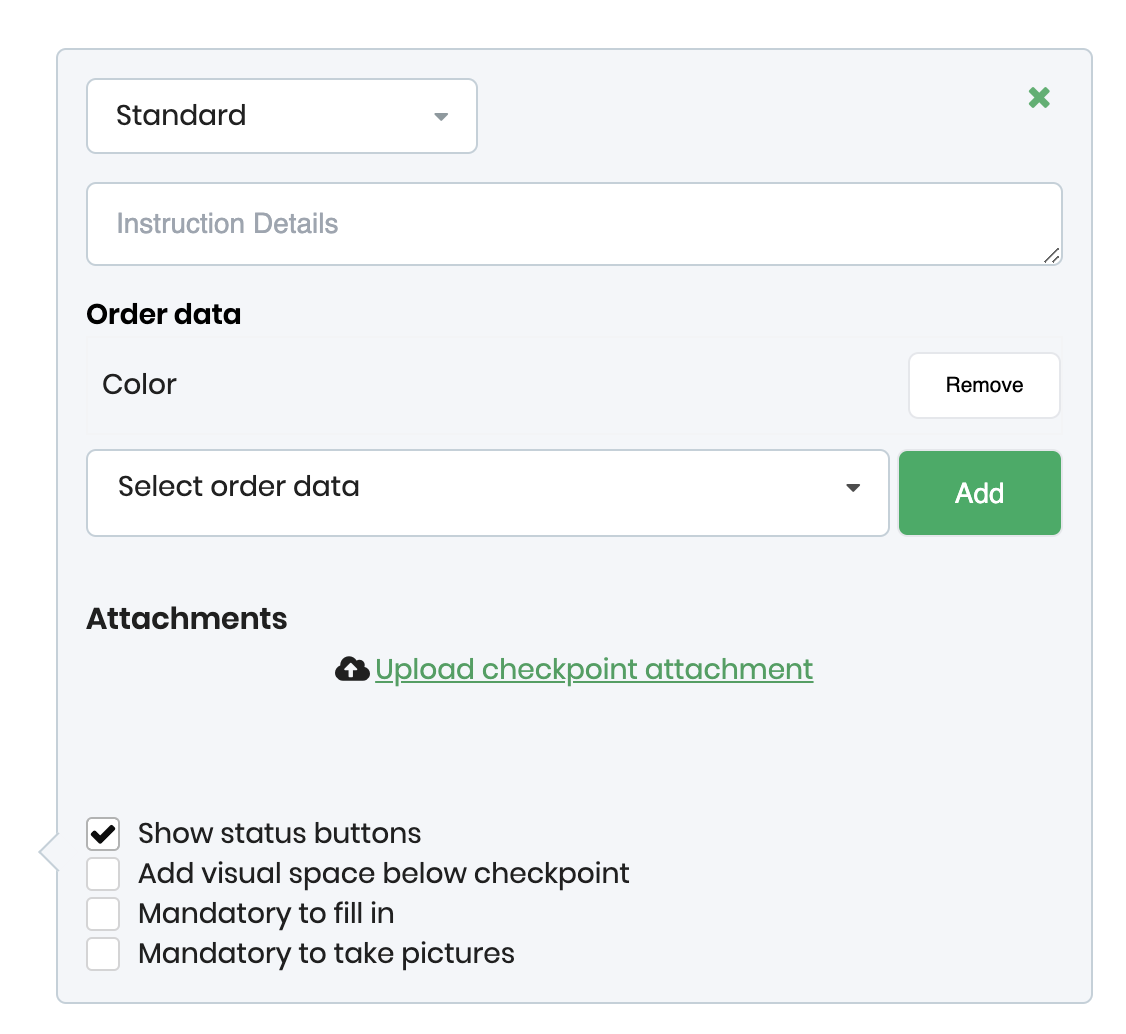
Note that you can add multiple data fields to be highlighted on the same checkpoint.
Did you like this update?
![]()
![]()
![]()
Leave your name and email so that we can reply to you (both fields are optional):